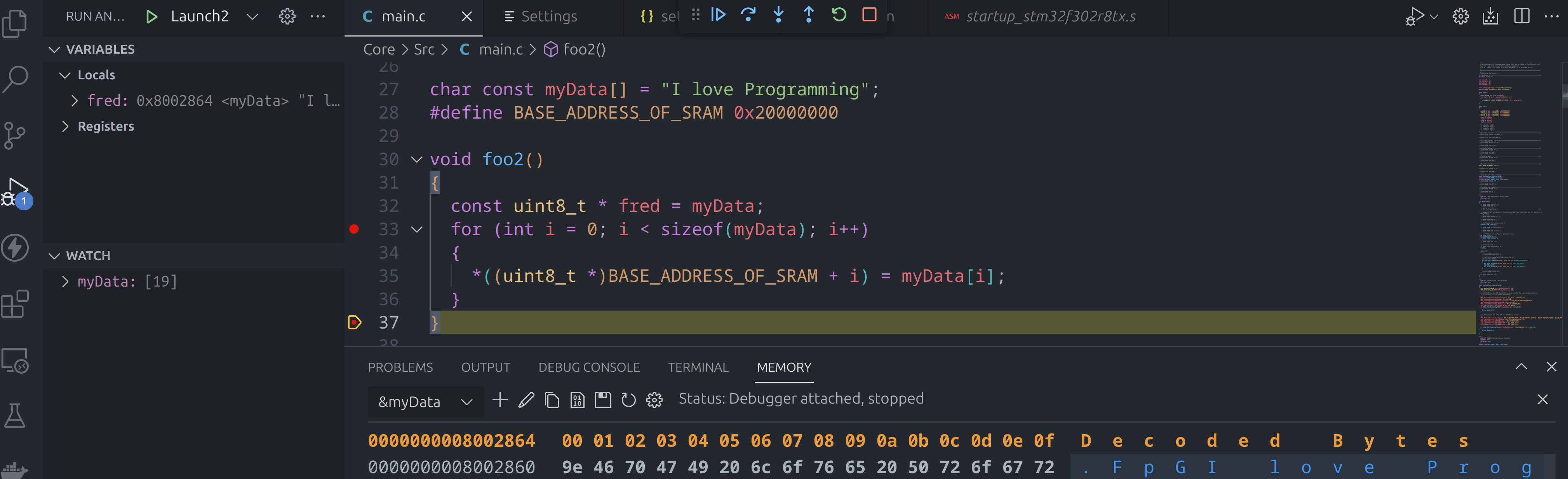STM32 Software Page: Difference between revisions
| (One intermediate revision by the same user not shown) | |||
| Line 1: | Line 1: | ||
=Introduction= | =Introduction= | ||
This is the page is about getting going with the STM32 software | This is the page is about getting going with the STM32 software | ||
=Small Fonts and GTK= | |||
When you launch the software you cannot use it because you cannot see it if you use fractional<br> | |||
[[File:Display ubuntu.png|400px]]<br> | |||
Turning this off fixing the problem | |||
=Setting Up= | =Setting Up= | ||
Latest revision as of 22:14, 5 February 2025
Introduction
This is the page is about getting going with the STM32 software
Small Fonts and GTK
When you launch the software you cannot use it because you cannot see it if you use fractional

Turning this off fixing the problem
Setting Up
This was a trial and a half and here in case some others struggle and find this help.
STM32CubeIDE (Eclipse)
My goal was to use eclipse because this is what is used in the videos. So with ubuntu 23.04 install went to install this with eclipse. But the eclipse version requires python 2.7 which is no longer available.
VS Code
Luckily STM32 had brought out an extensions for my preferred solution VS Code. Installed the extension and went about installing the 3 other products it mentioned.
- STM32CubeMX
- STMCUFinder
- stm32cubeclt_1.12.1
Started it up but the import project button did nothing at all so I assumed it must need STM32CubeIDE. So went back to trying to install libpython2.7 and found https://askubuntu.com/questions/101591/how-do-i-install-the-latest-python-2-7-x-or-3-x-on-ubuntu. Unfortunately whatever I did must have move ld.so or something serious so had to re-install. But the good news was I could retry the STM32 extension. Having a new install I tried the STM32 Extension and it did indeed say could not find STM32CubeIDE. I documented this on the STM32 forum under https://community.st.com/s/question/0D53W00002IMDFZSA5/import-project-in-vs-code-ubuntu-2404
STM32CubeIDE Attempt 2
The was an additional install for STM32CubeIDE for vanilla linux. So I downloaded this and installed it. But on start up it failed with an error org.eclipse.swt.internal.C::strlen.
But the next morning googling I found https://github.com/adoptium/adoptium-support/issues/785 and the solution to getting it to work.
mkdir /tmp/SWT-GDBusServer
So may find solution was
- Ubuntu 23.04
- en.st-stm32cubeide_1.12.1_16088_20230420_1057_amd64.sh.zip
- en.ST-MCU-FinderLin_v5-0-0.zip
- en.stm32cubemx-lin-v6-8-1.zip
Debugging
Getting Started
Well now have all of the bits installed. Next it is time to start debugging
Update nucleo f302r8
This required an Update to the firmware. Google is your friend. Downloaded en.stsw-link007-v3-12-3.zip. This contained the udev rules which you can install using dpkg. Don't forget to reload rules with
sudo udevadm control --reload-rules
sudo udevadm trigger
Next under the stsw-link007/AllPlatforms
sudo java -jar STLinkUpgrade.jar
Hopefully this all goes well
Launch Settings
This was surprisingly easy once I had all the other things in place. Here is my file.
{
"version": "0.2.0",
"configurations": [
{
"name": "Debug via ST-Link",
"cwd": "${workspaceRoot}",
"type": "cortex-debug",
"executable": "./build/debug/build/Test6.elf",
"request": "launch",
"servertype": "stlink",
"device": "STM32F02R8",
"interface": "swd",
"runToEntryPoint": "main",
"svdFile": "STM32F302.svd",
"v1": false,
"showDevDebugOutput": "both",
"armToolchainPath": "/opt/st/stm32cubeclt_1.12.1/GNU-tools-for-STM32/bin"
},
]
}
I used the following files for help
- Marus on Github https://github.com/Marus/cortex-debug/blob/master/debug_attributes.md
- MaJerle on Github https://github.com/MaJerle/stm32-cube-cmake-vscode/blob/main/README.md
Alternative Debugging
Semihosting
This allows you to use printf on the host for debugging. I needed this because the debugger I was using was reading the register and changing the behaviour. Using printf solved this. To set if up I needed to change the make system. For the STM32F302R8TX_FLASH.ld I needed to add one line. Without this the compile would fail with __end__ undefined.
._user_heap_stack :
{
. = ALIGN(8);
PROVIDE ( end = . );
PROVIDE ( _end = . );
PROVIDE ( __end__ = . );
. = . + _Min_Heap_Size;
. = . + _Min_Stack_Size;
. = ALIGN(8);
} >RAM
Don't forget to remove syscalls.c from the build or you will have duplicate definitions. My CMake looks like this
...
target_sources(${PROJECT_NAME} PRIVATE
# syscalls.c
system_stm32f3xx.c
startup_stm32f302r8tx.s
../Drivers/src/stm32F302_gpio.c
../Drivers/src/stm32F302_spi.c
main.c
)
...
When configured you have to use openocd. To do this create a launch.json entry like below
{
"name": "OpenOCD",
"type": "cppdbg",
"request": "launch",
"cwd": "${workspaceFolder}",
"program": "${command:cmake.launchTargetPath}",
"args": [],
"stopAtEntry": false,
"environment": [],
"externalConsole": false,
"filterStderr": true,
"filterStdout": false,
"logging": {
"moduleLoad": true,
"trace": true,
"engineLogging": true,
"programOutput": true,
"exceptions": false
},
"linux": {
"MIMode": "gdb",
"miDebuggerPath": "arm-none-eabi-gdb",
"debugServerPath": "openocd",
"debugServerArgs": "-f ${workspaceRoot}/test.cfg -c init -c \"reset init\"",
"setupCommands": [
{ "text": "-environment-cd ${workspaceRoot}/build" },
{
"text": "-target-select remote localhost:3333",
"description": "connect to target",
"ignoreFailures": false
},
{
"text": "-file-exec-and-symbols /home/iwiseman/dev/projects/stm32/stm32-course/build/src/course01.elf",
"description": "load file",
"ignoreFailures": false
},
{
"text": "-interpreter-exec console \"monitor reset\"",
"ignoreFailures": false
},
{
"text": "-interpreter-exec console \"monitor halt\"",
"ignoreFailures": false
},
// { "text": "-interpreter-exec console \"monitor endian little\"", "ignoreFailures": false },
{
"text": "-interpreter-exec console \"monitor arm semihosting enable\"",
"ignoreFailures": false
}
// { "text": "-target-download", "description": "flash target", "ignoreFailures": false }
]
}
},
Now if you use printf it is shown in the debug window.
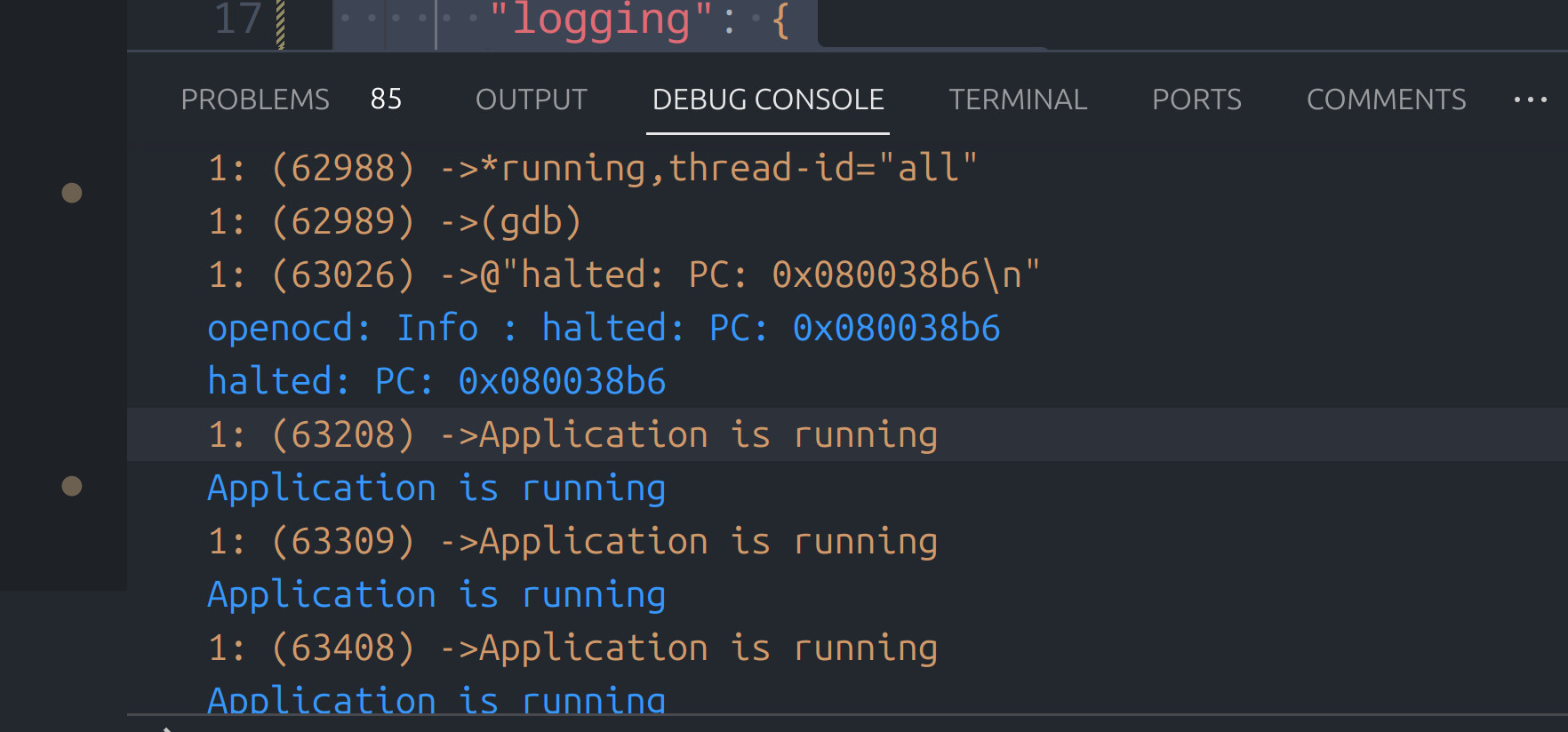
Blinky
Did take me a while to read the documentation. Especially around finding the LEDs on the board. Starting a new app provided the proper view. Maybe it is something I need to learn. Also lost a bit of time putting the code in the main rather than in the while loop further down. So here is the setting of GPIO pins STM32 style.
/* Infinite loop */
/* USER CODE BEGIN WHILE */
while (1)
{
/* USER CODE END WHILE */
// HAL_GPIO_TogglePin(GPIOB, GPIO_PIN_13);
// HAL_Delay(500);
if(HAL_GPIO_ReadPin(GPIOC,GPIO_PIN_13) == GPIO_PIN_RESET) {
HAL_GPIO_WritePin(GPIOB, GPIO_PIN_13, GPIO_PIN_SET);
HAL_Delay(500);
HAL_GPIO_WritePin(GPIOB, GPIO_PIN_13, GPIO_PIN_RESET);
}
/* USER CODE BEGIN 3 */
}
/* USER CODE END 3 */
Memory
Almost forgot to do this. So we now have this working in VS Code. Some brief reminders of some basics with regard to memory. So here is some simple code to copy some data from flash to the SRAM. On the board I have SRAM starts at 0x20000000.
char const myData[] = "I love Programming";
#define BASE_ADDRESS_OF_SRAM 0x20000000
void foo2() {
for(int i = 0; i < sizeof(myData); i++) {
*((uint8_t*) BASE_ADDRESS_OF_SRAM +i ) = myData[i];
}
}
With eclipse you can add a memory window and set the format to ASCII and then go to the location to see the copy.
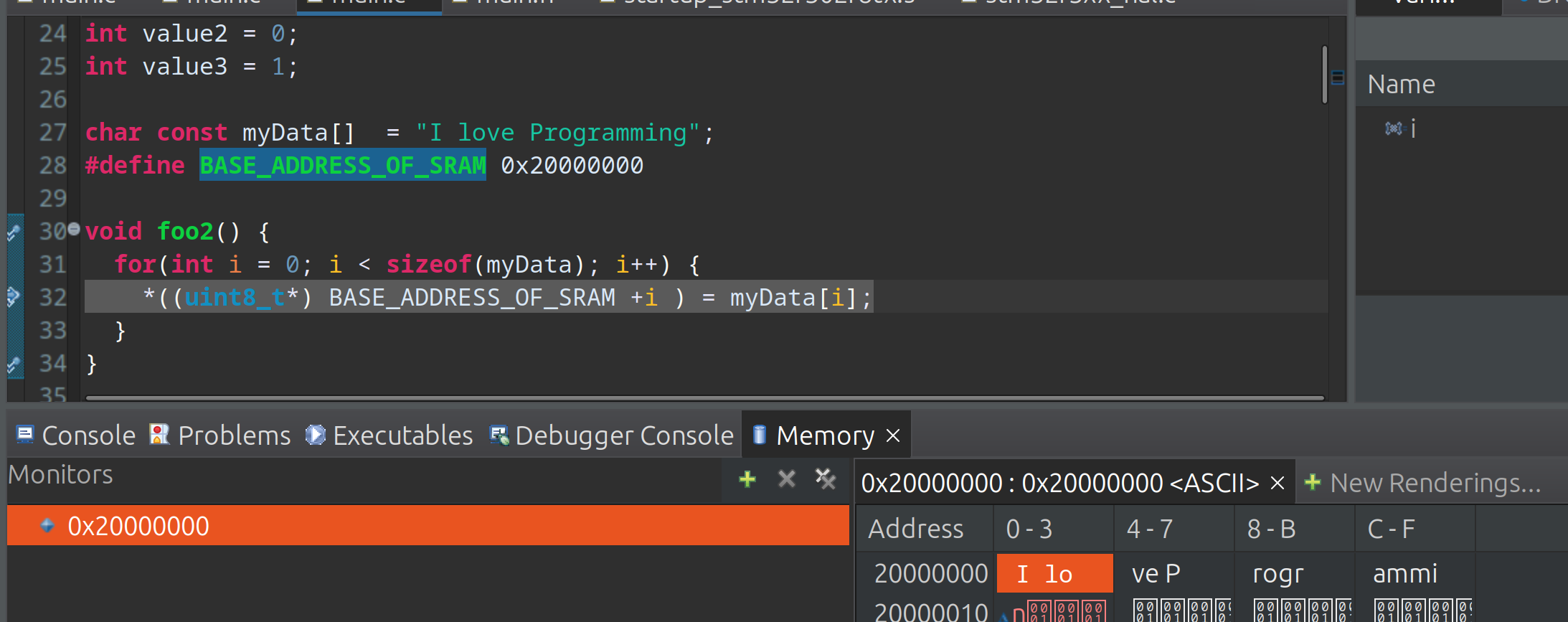
For VS Code I have struggled to get this going with hex 0x20000000 but for decimal 536870912 this works fine.
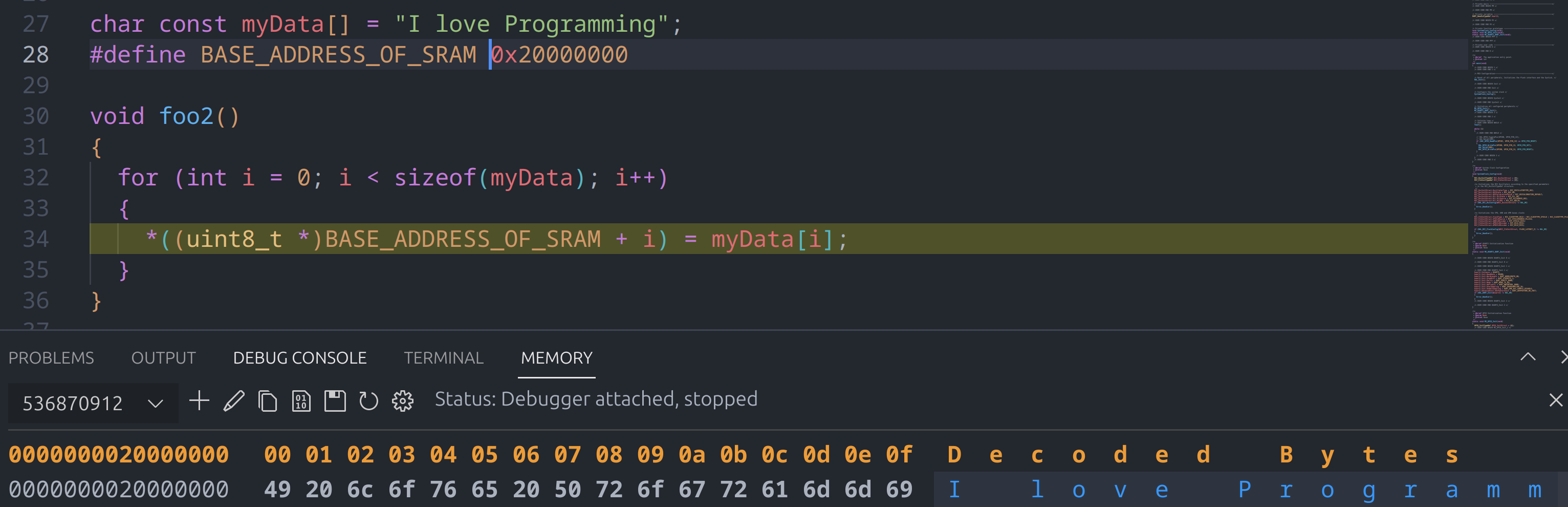
By adding &myData you can view the address in the memory view too. We can see here that myData is stored at 0x8002864. I have used the fred variable to demonstrate this. You can see the actual address is the first address in the memory view in yellow 0x8002864 however the display in white starts at 0x8002860.