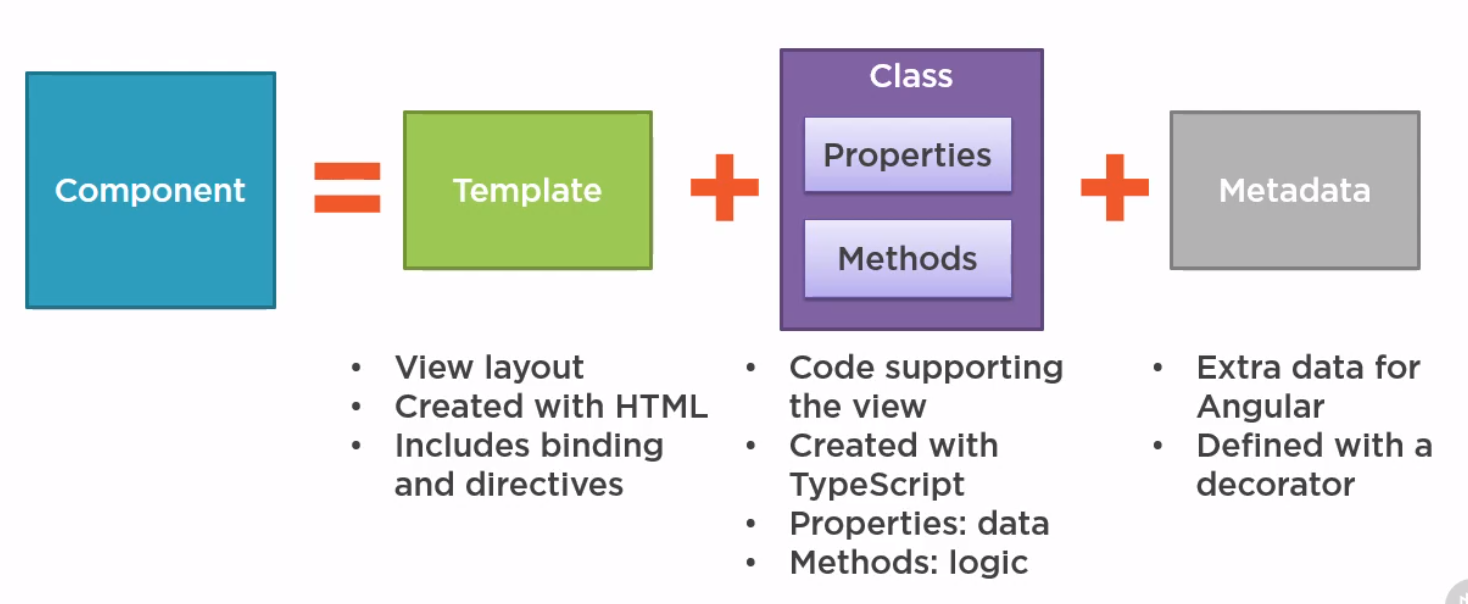Angular: Difference between revisions
| Line 203: | Line 203: | ||
===ngIf=== | ===ngIf=== | ||
This the format for an ngIf | This the format for an ngIf | ||
<syntaxhighlight lang="html"> | |||
*ngIf="condition" | *ngIf="condition" | ||
</syntaxhighlight> | |||
Example | Example | ||
<syntaxhighlight lang="html"> | <syntaxhighlight lang="html"> | ||
<table class='table' *ngIf='products && products.length'> | <table class='table' *ngIf='products && products.length'> | ||
</syntaxhighlight> | </syntaxhighlight> | ||
===ngfor=== | ===ngfor=== | ||
Revision as of 01:21, 1 September 2020
Introduction
Angular Versions
- Angular 1.0 is the old version of angular along with AngularJS
- Angular, starts at 2 and skips 3 and is now at 9 is the version this page is about
Benefits
- Compiles with ES6
- Use modules
- Built in Internationalisation and Accessibility
- Comes with Router, http, forms, rxjs, etc
- Supports Progress Web Apps, (Mobile, Web like React)
- Server-side rendering (render page on server)
- One-way data flow (like React update from parent down)
- Dependency injection
- Uses zone.js to detect change before rendering
- Like React, multiple rendering targets, Browser/DOM, Server Side, Mobile Apps, Desktops
Angular CLI
When we build JavaScript we have to manage
- Module Handling
- Minifying
- Shims (compatibility to legacy code)
- Zone.js wrapper
- Bundling
- Transpilation, compiling to ESx (babel)
Then Angular CLI can
- Create new application
- New components/service/pipe
- Serve up the Application
- Linting
- Testing
- Building
Sample App
This is the sample app I built
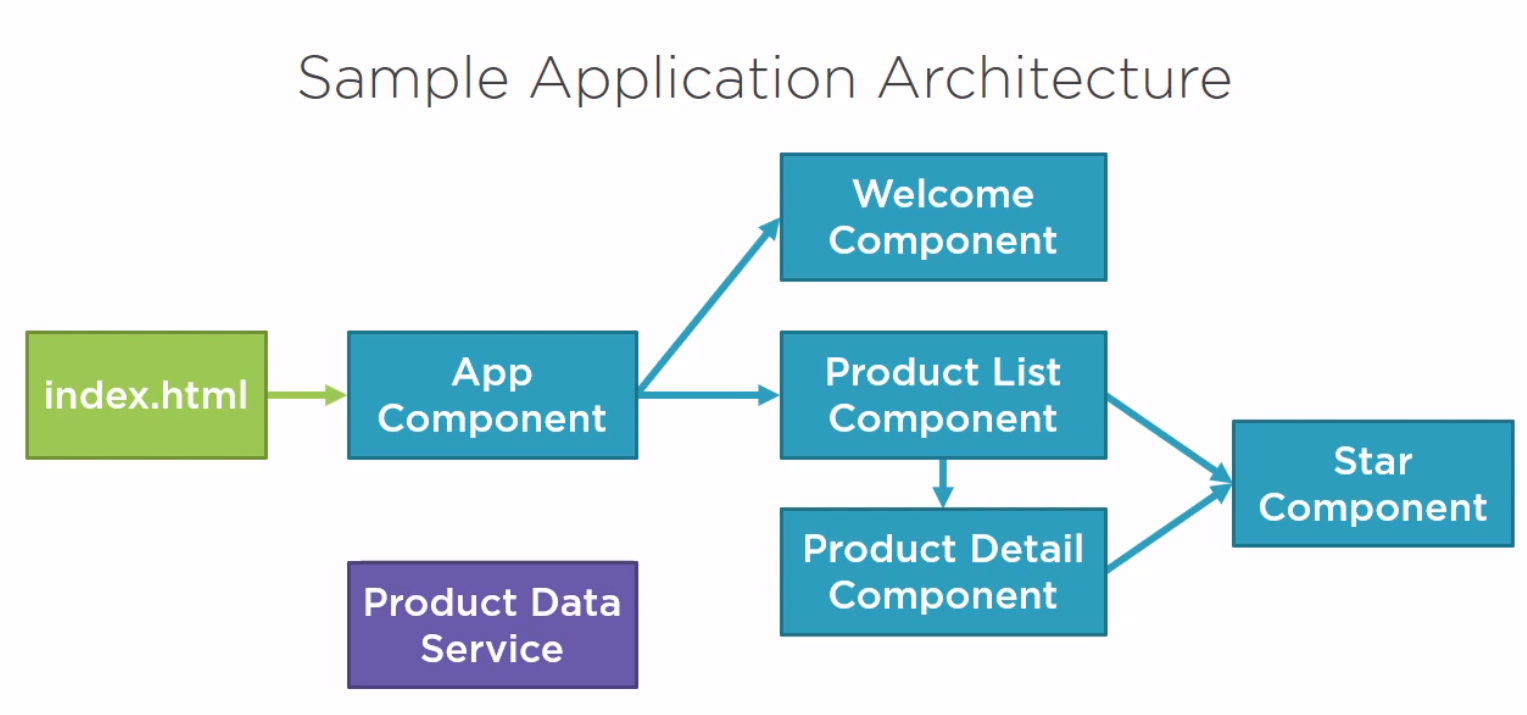
The files for the example can be found at [1]
Components
Introduction
- Template
- Class
- Metadata
Starting the App
Here is the index.html which has the pm-root tag inside it to denote a component.
<!doctype html>
<html lang="en">
<head>
<meta charset="utf-8">
<title>APM</title>
<base href="/">
<meta name="viewport" content="width=device-width, initial-scale=1">
<link rel="icon" type="image/x-icon" href="favicon.ico">
</head>
<body>
<pm-root></pm-root>
</body>
</html>
Here is a sample app.module (possibly main) used.
import { BrowserModule } from '@angular/platform-browser';
import { NgModule } from '@angular/core';
import { AppComponent } from './app.component';
@NgModule({
declarations: [
AppComponent
],
imports: [
BrowserModule
],
bootstrap: [AppComponent]
})
export class AppModule { }
And finally the component we defined.
import { Component } from '@angular/core';
@Component({
selector: 'pm-root',
template: `
<div>
<h1>{{pageTitle}}</h1>
<div>My First Component</div>
</div>
`
})
export class AppComponent {
pageTitle: string = 'Angular: Getting Started 2';
}
Templates
Inline Templates
We can define templates using double quotes on one line or by using back ticks.
template: `
<div>
<h1>{{pageTitle}}</h1>
<div>My First Component</div>
</div>
`
Linked Templates
In general it would look like using and linked template would be better. You simply reference the template using the templateUrl keyword instead of template.
Styling
We used bootstrap and font-awesome. To make them available in angular we added the imports to the styles.css
@import "~bootstrap/dist/css/bootstrap.min.css";
@import "~font-awesome/css/font-awesome.min.css";
Creating the Template
We call the template the same name as the component. In the same app this was product-list.component.html. This starts with html
<div class='card'>
<div class='card-header'>
Page Title
</div>
<div class='card-body'>
<div class='row'>
<div class='col-md-2'>Filter by:</div>
<div class='col-md-4'>
<input type='text'/>
</div>
</div>
<div class='row'>
<div class='col-md-6'>
<h4>Filtered by: </h4>
</div>
</div>
<div class='table-responsive'>
<table class='table'>
<thead>
<tr>
<th>
<button class='btn btn-primary'>
Show Image
</button>
</th>
<th>Product</th>
<th>Code</th>
<th>Available</th>
<th>Price</th>
<th>5 Star Rating</th>
</tr>
</thead>
<tbody>
</tbody>
</table>
</div>
</div>
Creating the Component
So we create the component
import { Component } from '@angular/core';
@Component({
selector: 'pm-products',
templateUrl: './product-list.component.html'
})
export class ProductListComponent {
}
Add Component to App
Seems a popular error but whenever we use a component we must add it to the app. In this case it was app.modules.ts with an import. Note the import AND the add to declarations
import { ProductListComponent } from './products/product-list.component';
import { BrowserModule } from '@angular/platform-browser';
import { NgModule } from '@angular/core';
import { AppComponent } from './app.component';
@NgModule({
declarations: [
AppComponent,
ProductListComponent
],
imports: [
BrowserModule
],
bootstrap: [AppComponent]
})
export class AppModule { }
Interpolation
We can use this to bind the properties to functions to the component in the template. E.g. This gets the property pageTitle from the class component
<div>{{pageTitle}}</div>
This calls foo() in the class
<div>{{getFoo()}}</div>
Directives
These are ways to control template logic
ngIf
This the format for an ngIf
*ngIf="condition"
Example
<table class='table' *ngIf='products && products.length'>