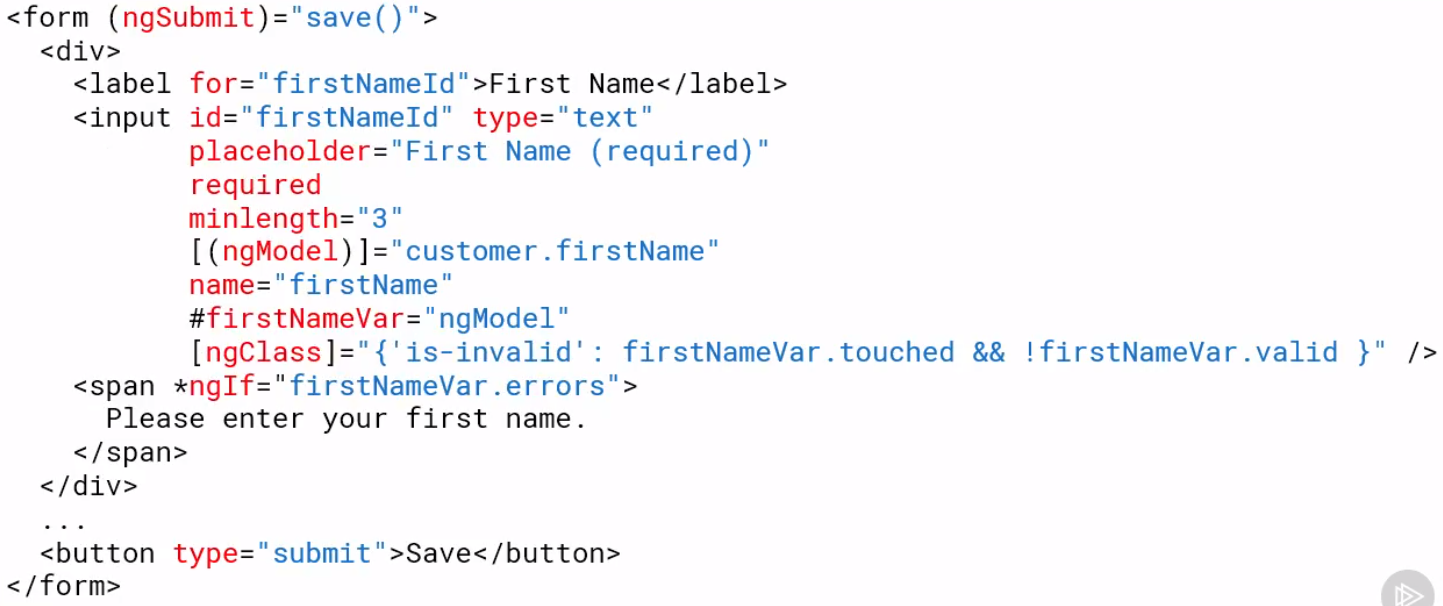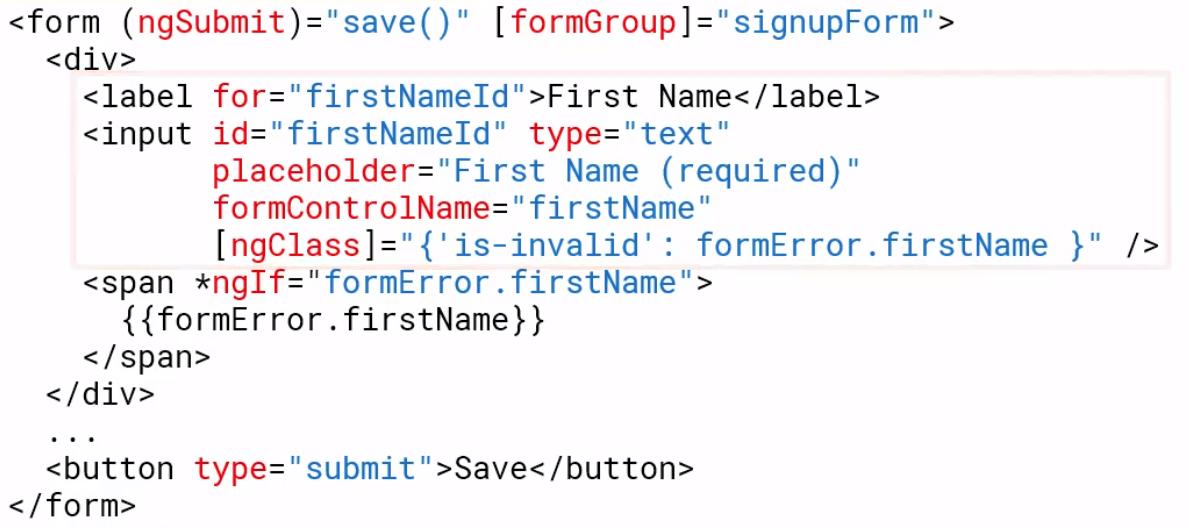Angular Reactive forms
Angular Forms
Introduction
Angular provides two types of forms
- Template Driven
- Easy to use
- Familar to Angular JS
- Two-way data binding-> minimal component code
- Automatically tracks from and input element state
- Reactive (model driven
- More flexible
- Immutable data model
- Easier to perform an action on value change
- Access Reactive transformations such as DebounceTime or DistinctUntilChanged
- Easily add input elements dynamically
- Easier unit testing
Template driven forms put the responsibility in the template using basic HTML and data binding, Reactive forms move most of the responsibility to the component class
Template-Driven-Forms
In the Template we have
- Form elements
- Input elements
- Data binding to the component
- Validation rules (attributes)
- Validation error messages
- Form model (automatically generated)
In the Component Class we have
- Properties for data binding
- Method for form Operations such as submit
Directives used are
- ngForm
- ngModel
- ngModelGroup
Example form
<form (ngSubmit)="save()">
<input id="firstNameId" type="text"
[(ngMode)]="customer.firstname"
name="firstname"
#firstNameVar="ngModel" />
</form>
Reactive Forms
In the template we have
- Form elements
- Input elements
- Binding to form model
In the class we have
- Form model which we create
- Validation rules
- Validation error messages
- Properties for managing data (data model)
- Methods for form Operations such as submit
Directives used (ReactiveFormsModule)
- formGroup
- formControl
- formControlName
- formGroupName
- formArrayName
Template vs Reactive Example
Template form example
Reactive form example
Create a Reactive Form
Preparation
Make sure we import the ReactiveFormsModule in app.module.ts
Component Creation
Create a FormGroup in ngInit. Note we can initialize the controls at creation
export class CustomerComponent implements OnInit {
...
customerForm :FormGroup
ngOnInit(): void {
this.customerForm = new FormGroup({
firstName: new FormControl(),
lastName: new FormControl(),
emailName: new FormControl(),
sendCatog: new FormControl(true)
})
}
...
To set the values of the components you can use setValue or patchValue. Patch value will set a subset of the fields
export class CustomerComponent implements OnInit {
customerForm.patchValue({
firstName: 'Jack'
}
}
...
Now we can use FormBuilder using injection to simplify the code.
...
constructor(private formBuilder: FormBuilder) {}
ngOnInit(): void {
this.customerForm = this.formBuilder.group({
firstName: '',
lastName: '',
email: '',
sendCatalog: true,
})
Template Creation
We specify the form using the formGroup
<div class="card-body">
<form novalidate
(ngSubmit)="save()"
[formGroup]="customerForm">
...
We add fields with formControlName tag. Note getting this wrong, e.g. the name or the tag will result in the form not being rendered correctly. You can test this by adding a
<input class="form-control"
id="emailId"
type="email"
placeholder="Email (required)"
required
email
formControlName='email'
[ngClass]="{'is-invalid': (customerForm.get('email').touched || customerForm.get('email').dirty) && !customerForm.get('email').valid }" />
Accessing Form Model Properties
In the template we can use
customerForm.controls.firstName.valid
customerForm.get('firstName').valid
Or create a reference in the component to be used, in this case firstName
this.customerFrom = new FormGroup({
firstName: this.firstName
})
Validation
Basic
We can set basic rules by passing an array of validators at creation time. Below we pass the default value and an array of validators e.g.
this.customerForm this.formBuilder.group({
firstName: ['default value'],
[Validators.required, Validators.minLength(3)]],
nextField: ''
...
At Runtime
We can do this with
myEdit.setValidators(...);
myEdit.clearValidators();
myEdit.updateValueAndValidity()
Below is an example of handling a radio button on the form
Component
setNotification(notifyVia: string): void {
const phoneControl = this.customerForm.get('phone');
if (notifyVia === 'text') {
phoneControl.setValidators(Validators.required);
} else {
phoneControl.clearValidators();
}
phoneControl.updateValueAndValidity();
}
Template
<div class="form-group row mb-2">
<label class="col-md-2 col-form-label pt-0">Send Notifications</label>
<div class="col-md-8">
<div class="form-check form-check-inline">
<label class="form-check-label">
<input class="form-check-input"
type="radio"
value="email"
formControlName="notification"
(click)="setNotification('email')">Email
</label>
</div>
<div class="form-check form-check-inline">
<label class="form-check-label">
<input class="form-check-input"
type="radio"
value="text"
formControlName="notification"
(click)="setNotification('text')">Text
</label>
</div>
</div>
</div>
Custom Validator
Introduction
Validators are functions, to create one we implement the function below returning 'null if everything is ok.
function myValidator(c: AbstractControl): {[key: string] : boolean} | null {
if(somethingIsWrong) {
return {'myValidator', true}
}
return null
}
Component
function ratingRange(c: AbstractControl): { [key: string]: boolean } | null {
if (c.value !== null && (isNaN(c.value) || c.value < 1 || c.value > 5)) {
return { range: true };
}
return null;
}
Template
<div class="form-group row mb-2">
<label class="col-md-2 col-form-label"
for="ratingId">Rating</label>
<div class="col-md-8">
<input class="form-control"
id="ratingId"
type="number"
formControlName="rating"
[ngClass]="{'is-invalid': (customerForm.get('rating').touched ||
customerForm.get('rating').dirty) &&
!customerForm.get('rating').valid }" />
<span class="invalid-feedback">
<span *ngIf="customerForm.get('rating').errors?.range">
Please rate your experience from 1 to 5.
</span>
</span>
</div>
</div>
Passing Parameters to Validator
To pass parameters we need to wrap the function in a function with the necessary parameters. Starting with
function myValidator(c: AbstractControl): {[key: string] : boolean} | null {
if(somethingIsWrong) {
return {'myValidator', true}
}
return null
}
And wrapping we get
function myValidator(param: any): ValidationFn {
return (c: AbstractControl): {[key: string] : boolean} | null => {
if(somethingIsWrong) {
return {'myValidator', true}
}
return null
}
}
Add Our parameters we get
function ratingRange(min: number, max: number): ValidatorFn {
return (c: AbstractControl): { [key: string]: boolean } | null => {
if (c.value !== null && (isNaN(c.value) || c.value < min || c.value > max)) {
return { range: true };
}
return null;
};
}
So now we can use this using
ngOnInit(): void {
this.customerForm = this.formBuilder.group({
...
rating:[null, ratingRange(1,5)],
...
})
}