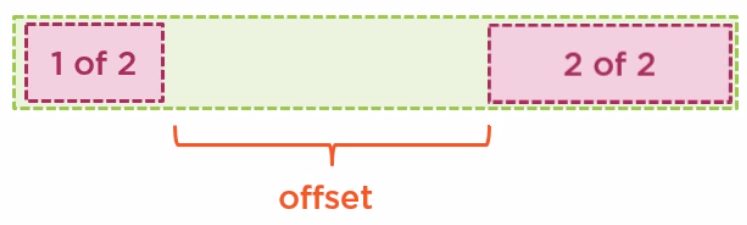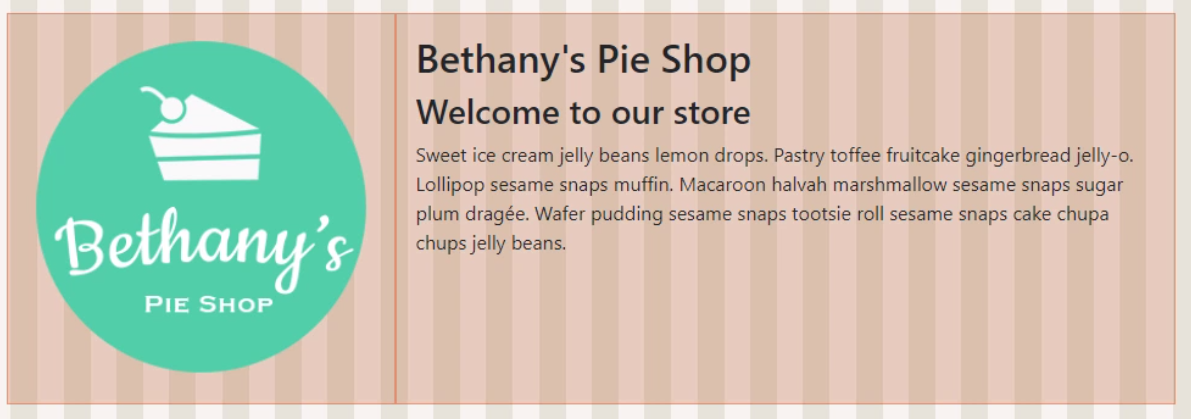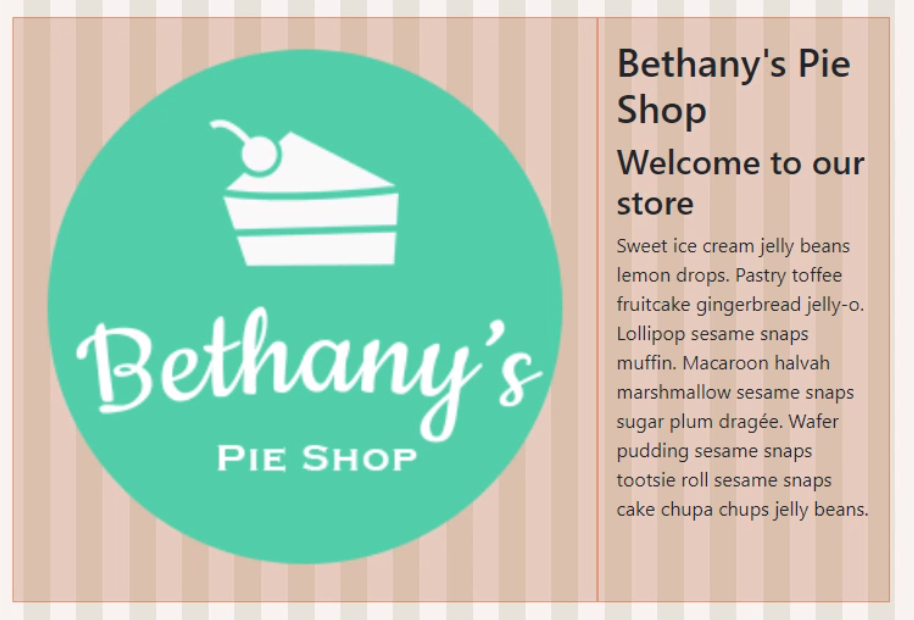Css
Introduction
Selectors
Simple Selector
The body is known as the simple selector and the background-color:#cccc99; is the property name and value
body {
background-color:#cccc99;
}
id Selector
#myid {
background-color:#cccc99;
}
class Selector
.myClass {
font-style:italic;
}
You can group selector with a comma.
h1,h2 {
background-color:#cccc99;
}
descendant selector
This will only effect the
elements below a div tag.
div p {
background-color:#ddddaa;
}
child selector
This will only effect the child and not descendant
elements below a div tag.
div > p {
background-color:#ddddaa;
}
<div>
<form>
<p>I'm a descendant but not a child</p>
</form>
<p>I'm a child</p>
</div>
attribute selector
This will only effect if the attribute matches.
img[alt=spacer] {
padding:0px;
}
<img src="gradient.jpg" alt="spacer">
psuedo selector
This will only effect if the pseudo is true.
a:visited {color: #dddddd; }
other selectors
There are many other selectors. Here is an example.
ul: li:nth-child(3)
{
background-color: #cccc99;
}
This sets the 3 child of the list to have background of #cccc99
Specifying CSS Property Values
- keywords
- thing, thick, larger
- Physical measurements
- inches (in), points (pt), picas(pc)
- Screen measurements
- pixels
- Relative measurements
- %, em
- Color codes
- #rrggbb, rbg(r,g,b)
- Fonts
- Helvetica, sans-serif
- Functional notation
- rgb(r,g,b), url("http://test.com")
Cascading and Inheritance
Ordering rules
Rules last applied based on last read. I.E. in this case paragraphs will be Green
p
{
background-color:Gray;
}
p
{
background-color:Green;
}
Developer Tools
Chrome shows the user agent stylesheet as well as your stylesheet
CSS Reset Stylesheet
This can be used to reset to styles regardless of browser to reset.
Specificity
This is the number associated with the rule. The highest rule is the rule which is applied.
- A Count of ID selectors
- B Count of class and attribute selectors
- C Count of type selectors
So
* /* a=0 b=0 c=0 -> specificity = 0 */ LI /* a=0 b=0 c=1 -> specificity = 1 */ UL LI /* a=0 b=0 c=2 -> specificity = 2 */ LI.red /* a=0 b=1 c=1 -> specificity = 11 */ #content /* a=1 b=0 c=0 -> specificity = 100 */
Generally a more specific rule takes presidence. In devtools the styles appear in specificity order
Inheritance
Some properties are inherited when you use markup but some are not. Checkout [1] for details
CSS and the Box Model
The Big Three
- Margin (distance from outside to border)
- Border (border itself)
- Padding (distance from border to inside)
Vertical Margins
The vertical margins collapse on top of each other to be the margin of one of the items. E.g. in a list if the list item margin is 5px, the distance between list items will be 5px not 5px for the top item bottom edge and 5px for the item below top edge.
Width
Width is the content size of the item and does not include the margins. Metrics within developer tools shows the calculation.
Display and Visibility
- Display is generally block, inline, or none
- Block elements sit on top of each other
- Inline elements only move downward when there is not enough space
- Display of none removes an element along with the space
- Visibility
- Hidden elements are not visible but reserves the space
Styling Text with CSS
Font Families
CSS defines five font categories
- serif, e.g. Times New Roman
- sans-serif e.g. Arial
- cursive, e.g. Comic Sans
- fantasy, e.g. Impact
- monospace, e.g. Courier New
You use the font-family to specify this. You can specify a list of fonts and it will use the first match
p
{
font-family:Arial, Helvetica, sans-serif
}
Font Sizes
You can use em which will scale the font from the default. 2em is 2 times the size of the default.
Positioning
Element Types
There are two types of elements, inline and block elements. Inline elements by default position along the line, block elements are stacked
Block Elements
* <address>
* <article>
* <aside>
* <blockquote>
* <canvas>
* <dd>
* <div>
* <dl>
* <dt>
* <fieldset>
* <figcaption>
* <figure>
* <footer>
* <form>
* <h1>-<h6>
* <header>
* <hr>
* <li>
* <main>
* <nav>
* <noscript>
* <ol>
* <p>
* <pre>
* <section>
* <table>
* <tfoot>
* <ul>
* <video>Inline Elements
* <a>
* <abbr>
* <acronym>
* <b>
* <bdo>
* <big>
* <br>
* <button>
* <cite>
* <code>
* <dfn>
* <em>
* <i>
* <img>
* <input>
* <kbd>
* <label>
* <map>
* <object>
* <output>
* <q>
* <samp>
* <script>
* <select>
* <small>
* <span>
* <strong>
* <sub>
* <sup>
* <textarea>
* <time>
* <tt>
* <var>Relative Positioning
Relative positioning changes the position relatively from where the item would have been.
#buttons input:last-child
{
position:relative
top: 20px
left: 50px
}
Relative Positioning
Relative positioning changes the position relatively from where the item would have been.
#buttons input:last-child
{
position:relative
top: 20px
left: 50px
}
Absolute and Fixed Positioning
Absolute positioning puts the item exactly where requested. Fixed positioning is the same except it remains in that position even when you scroll the page.
Float and Clear
For inline elements float allows other elements to float up against the them. Clear stops this occurring
#figure1
{
float:left
}
Bootstrep
Quick Stuff
- p-x padding (padding all four)
- m-x margin (padding all four)
- rounded (rounded courners)
Layouts
Containers
Greats a centered squared on your web page. To take up all of the space you can use container-fluid.
Rows And Columns
Row and columns go inside of a container.
<div class="container">
<div class="row">
<div class="col">
1 of 2
</div>
<div class="col">
2 of 2
</div>
</div>
<div class="row">
</div>
</div>
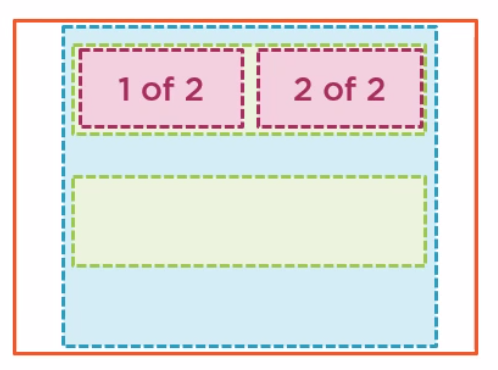
There are 12 columns in a rows
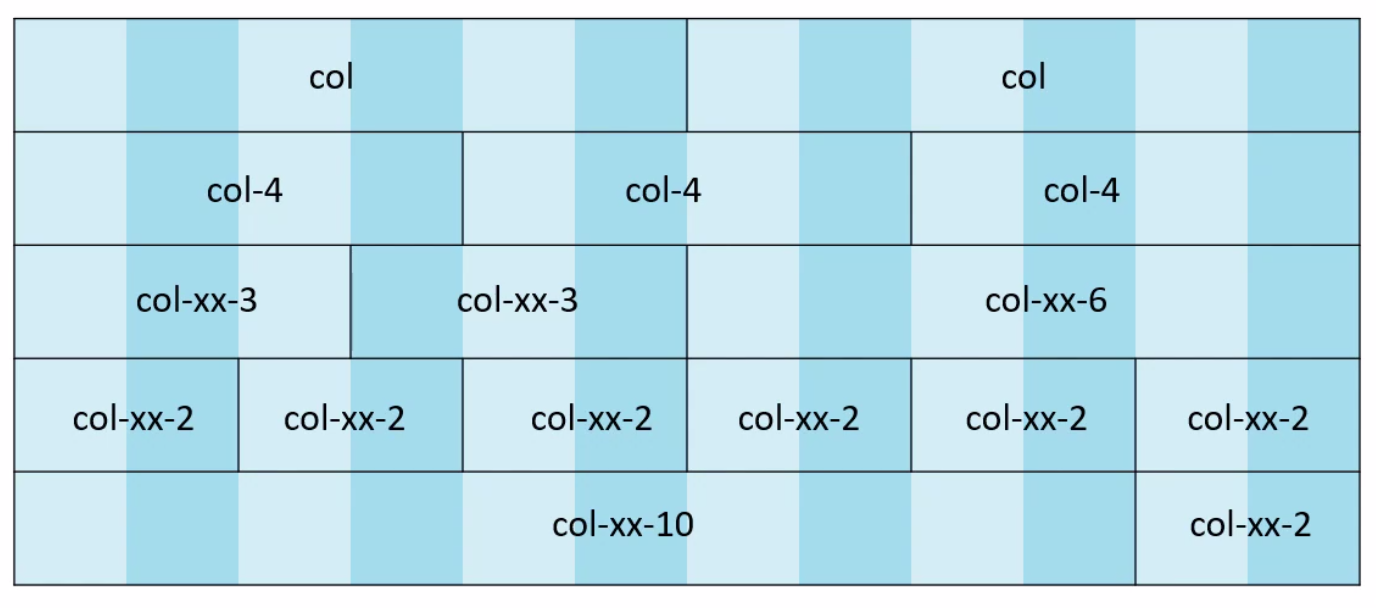
You can use the offset class to leave a gap of a given size between the rows
<div class="row">
<div class="col-md-2">
1 of 2
</div>
<div class="col-md-4 offset-md-6">
2 of 2
</div>
</div>
Breakpoints
These are the breakpoints
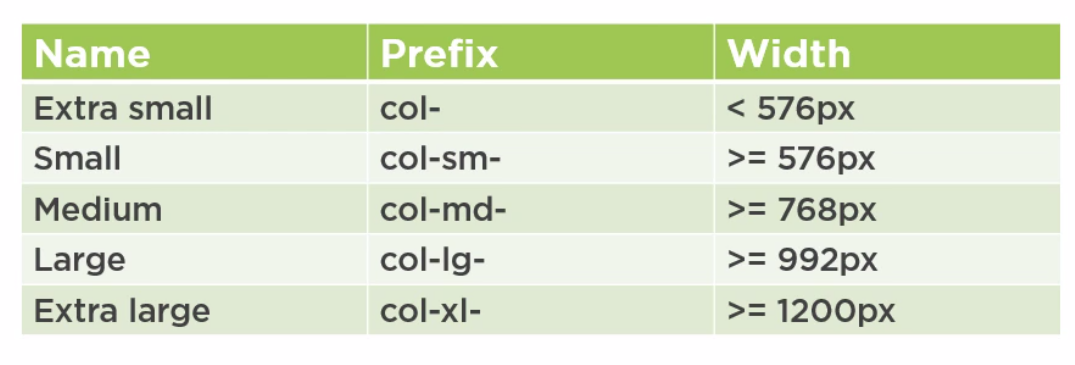
Using the lg (large) we use 4 columns for the logo and 8 for the text. Using sm (small) we reverse this
<div class="row">
<img src="images/products/applepie.jpg" class="col-lg-4 col-sm-8" />
<div cla ss="col-lg-8 col-sm-4">
<h2>Bethany's Pie Shop</h2>
<h3>Welcome to our store</h3>
<p>Sweet ice cream jelly beans lemon drops. Pastry toffee fruitcake gingerbread jelly-o.Lollipop sesame snaps muffin. Macaroon halvah marshmallow sesame snaps sugar plum dragée. Wafer pudding sesame snaps tootsie roll sesame snaps cake chupa chups jelly beans.
</p>
</div>
</div>
Styles
Text
We can improve text with
- display-n-4, e.g. display-1,display-2
We can align text with
- text-center
- text-left
- text-right
- text-justify
All of the break points can be used, e.g. text-sm-left
Images
We can improve images with
- rounded
- img-fluid (resizes the image to the container)
Tables
Interesting table classes are
- table-striped
- table-hover
- table-bordered
- table-responsive (adds scrollbar to table errr)
Layout
- Margins using the m-1 for all or mt-1 for top, mb-1 for bottom, mx-1 for x
- Padding using the p-1 for all or pt-1 for top, pb-1 for bottom, py-1 for y
Components
The nav bar is put in the header tag before the main tag. The fixed-top ensures it remains at the top of the page.
<body>
<header>
<nav class="navbar navbar-expand-sm navbar-dark fixed-top bg-dark">
<div class="container">
...
</div>
</nav>
</header>
<main role="main">
</main>
</body>
Modals
We add data-toggle and data-target on html element to create the dialog.
<a type="button" data-toggle="modal" data-target="#IdOfTheModal">Add</a>
For the modal we need to set the role to dialog and class to modal fade. Examples are available on the bootstrap site. The data-dismiss="modal" can be specified on a button to close the dialog.
<div class="modal fade" tabindex="-1" id="IdOfTheModal">
<div class="modal-dialog">
<div class="modal-content">
<button type="button" class="btn btn-secondary" data-dismiss="modal">Close</button>
</div>
</div>
</div>
Flexbox
Rows and Columns
In bootstrap we saw the way to do this was
<div class="container">
<div class="row">
<div class="col">
1 of 2
</div>
<div class="col">
2 of 2
</div>
</div>
<div class="row">
</div>
</div>
And that there was a magic number of 12. With flexbox there is no magic number and we can have as many as we like.
<div class="d-flex flex-row" style="background-color: yellow;">
<div style="background-color: green;" class="col">New Test 1 of 2</div>
<div style="background-color: orange;" class="col">New Test 2 of 2</div>
</div>
Breakpoints
The breakpoints can now be added to the css use the media query.
.banner{
height: 150px;
background-image: url('../images/shutterstock_116403520.jpg');
background-size: cover;
background-position: center -100px;
}
@media (min-width: 576px) {
.banner{
height: 200px;
}
}
/*Medium devices (tablets, 768px and up)*/
@media (min-width: 768px) {
.banner{
height: 300px;
}
}
/*Large devices (desktops, 992px and up)*/
@media (min-width: 992px) {
.banner{
height: 400px;
}
}
/*Extra large devices (large desktops, 1200px and up)*/
@media (min-width: 1200px) {
}